User guide
In Ushare you can:
- access open source learning and teaching resources
- store links to resources in one handy place and share these with others
- rate and comment on resources that other users have posted
Create your account
Sign up to Ushare, using the 'Sign in' link. Simply fill in your details to create a new account. Or you can sign in via Facebook, LinkedIn or Twitter (don't worry - we won't post to your page).
Choose your topic
On the Ushare home page, select your area of interest to view resources for that subject.
View, rate and comment on resources
Every resource has a title/link, a short description and a link to the full resource. Many resources have also been given ratings by Ushare users.
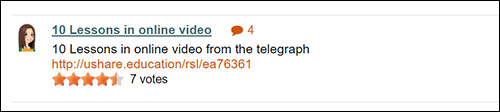
Select the first link (resource title) to view the full post and any user comments, and to add comments (by clicking 'reply').
The second link will take you directly to the resource.
You can select full or half stars to rate the post out of 5. Hover your mouse over the stars and click the left mouse button. Average user rating will be shown.
Add a resource
On your chosen topic page, click the 'Add a resource' button and add your post details (resource title, informative description and web link URL, which must be placed in the last section.) Save your post and after moderation it will appear on your chosen topic page and also the relevant subject page on SQA's main website.
Search resources
Search the full list of submitted posts and comments on the Search resources page. You can choose to sort the list by recently updated or most popular.
View your posts and update profile image
Simply click on the avatar graphic beside any of your posts or comments in order to change your profile image or view a list of your posts. NB: Profile image dimensions: 250px x 250px. To view another user's posts or comments simply click on their profile photo.
Enquiries
If you have any questions about using Ushare, email Marketing@sqa.org.uk.